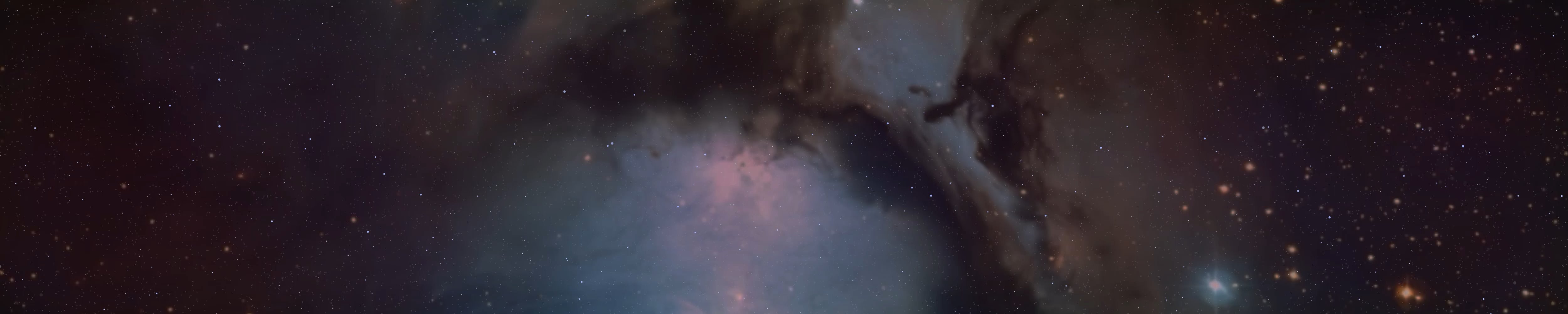BrightSpace666
Active member
Secure extensions can provide monumental security on the Internet if configured properly. Of course, there are some that are set up by default (like Privacy Badger or ADBlocker Ultimate), but there are also some that you have to configure yourself.
This is a shorter (a bit longer in hindsight) post, and explains briefly (rather longer) what add-ons you can use to keep yourself safe. These apply to all sites, including Forums.
It is also worth disabling cookies and scripts on the Forums. You don't need to worry because the Forum is secure. The Forum is in good hands, but your safety is important.
I write extensions for several Browsers, there are plugins for both. I wrote a post earlier about setting up browsers, if you haven't already done so, read it.
About Firefox configuration settings - https://ancient-forums.com/viewtopic.php?f=3&t=80307&sid=148b28e20bad57a64e602e9dda116a56
Add-ons For Firefox - uMatrix, uBlock Origin, HTML Content Blocker, NoScript, Block Site, ADBLocker Ultimate, Ghostery, Disconnect, Privacy Badger, Decentraleyes, LocalCDN, LibreDirect, Cookie-AutoDelete, I dont care about cookies, Cookie Quick Manager, ClearURLs, UserAgent Switcher, Disable WebRTC, WebRTC Leak Shield, FoxyProxy Standard or Basic and HTTPS Add-ons.
uMatrix - An add-on that allows you to block many things on a website (cookie, CSS, frame, script, image, other). You can do these by clicking on uMatrix in the add-ons, then clicking on what you don't want to appear and setting it to red (block). Red is block, green is allow.
It takes a little learning and getting used to uMatrix, but you will get used to it.
uBlock Origin - A great add-on. You can block many things in the settings, such as scripts.
NoScript - Script blocker. In the settings you will find "Site Permissions" and here you can change all of them to "Default". This way scripts will be blocked on all sites.
HTML Content Blocker - A bit similar to uMatrix. You can use it to block CSS, Script, Frame, Image on pages.
//When adding plugins, make the changes immediately, not just on the specific pages.//
Block Site - Page Blocker. Sites can also be blocked by uMatrix by changing everything to red (block).
Ghostery - You can block a lot of things in the settings, which is quite useful.
Cookie Auto-Delete - Once you've added it, click on the plugin and then turn it on. "Autoclean Enabled".
FoxyProxy - If you want to configure it for I2P, for the HTTP part, enter "127.0.0.1, localhost", Port: 4444. If you want to configure it for Tor, enter "127.0.0.1", Port: 8118 or 9050. But you'll need Privoxy, which can be used for I2P as well.
Cookie Quick Manager - This will tell you how many cookies a page has. You can delete them by clicking "Clean".
User Agent Switcher - You can set up multiple browsers for yourself that sites will see. The key is to choose a browser/system version that you don't use. For example, you use Firefox on Ubuntu - in User Agent Switcher you change the browser to "IceCat" and the system to, for example, Fedora Linux.
//The ones I described are the extensions where you have to configure things a bit. That's what I'm doing with Pale Moon.//
Pale Moon extensions - ADBlock Latitude, Block Content, Cookies Control Panel, Decentraleyes, Eclipsed Moon, FoxyProxy Standard or Basic, HTTPS Always, HTTPS Enforcer, HTTPS Inquirer, I don't care about Cookies, ScriptBlock, Toggle JavaScript, uBlock Origin, eMatrix.
eMatrix - Similar to Firefox.
uBlock Origin - Same settings as Firefox. However, here you need to add the extension via Github. What you click on uBlock in Pale Moon will redirect you to Github. In the "Latest Release" section, you will see a "uBlock0_1.16.4.30.firefox-legacy.xpi" file.
https://github.com/gorhill/uBlock-for-firefox-legacy/releases - It will redirect you to this page, and underneath it you will see the uBlock file. Click on it and the program will add it.
//Just click on it and it will add it automatically. The page requires a Script, and since Scripts is automatically blocked in Pale Moon's "about:config", you may need to change this. Or open the link in another browser, then right click on the file, "Copy Link", then paste it into Pale Moon.//
Note: Pale Moon's "about:config" settings are set by default, it's not advisable to configure things. You may want to set "SendRefererHeader" to 0 and "geo.enabled" to "false".
Block Content - One of my favourite extensions wiht uMatrix. In the plugins, you can click on Block Content next to "Preferences" to block a number of things. (All extensions have "Preferences" where you can set things.)
Block Download Of - Font, Image, Media, Object, Script, Stylesheet (This is not worth blocking as it will disable CSS on pages so pages will look "weird"), SubDocuments and XHR (XMLHTTPRequest).
"Permissions" Image - Block all images, Object - Block all objects, Script - Block all scripts, Subdocument - Block all subdocuments.
"Other" - Cookies - Not Accepted, Send Referrer - Never, Local Storage - Disabled.
LibreWolf - This browser has been said good and bad about, but it is in fact safer than Firefox. LibreWolf's "about:config" settings have almost everything set by default that I mentioned in my "Browser privacy" post. There were some that weren't, but most of them were.
Think of this browser as Ungoogled Chromium. Ungoogled Chromium is a secure version of "Jewgle Chrome", LibreWolf is a secure version of Firefox. Of course Firefox is also safe if you do all the setup and configuration.
The only thing I didn't like about it is that WebRTC is not turned off by default. You can disable it with all false of "media.peerconnection.enable / media.peerconnection.turn.disable / media.peerconnection.video.enabled". You may also want to use a WebRTC blocking extension - WebRTC Leak Shield, Disable WebRTC.
The LibreWolf extensions are almost the same as for Firefox. GNU Icecat is good and secure browser too.
Ungoogled Chromium - This is the browser I can't trust. It's safe and secure as it's free of the "Jewgle" bindings, but something inside me automatically rings a bell when I use this browser. You can add extensions, but it takes a bit of trickery.
Here is the guide - https://avoidthehack.com/manually-install-extensions-ungoogled-chromium
The extensions for Ungoogled Chromium are pretty much the same as for Firefox.
You can also install this browser on Android via F-Droid. Here are the instructions:
F-Droid - https://f-droid.org/
Ungoogled Chromium Installation - https://github.com/ungoogled-software/ungoogled-chromium [Under Downloads section.]
Install Ungoogled Chromium For Android Via F-Droid - https://github.com/ungoogled-software/ungoogled-chromium-android#f-droid-repository [Under the F-Droid Repository.] Select the part you need for your phone. Redirect to a page, copy the link to the page.
Once you have the F-Droid, click on settings - under the "Repository" section, click on "Add" and paste the copied link. Once there, restart F-Droid, then search for "Ungoogled Chromium" in the search box. It will find it.
If the download doesn't start, go back to the page, click on the next section and select the next link, then add it, again.
My take on "Ungoogled Chromium" is what I outlined above. This opinion should not affect you as the browser does not track your activity and is safe. My only hesitation is probably the name and the fact that it looks exactly like plain "Jewgle chrome". But the fact is that it is safe.
Secure browsers
GNU Icecat - https://www.gnu.org/software/gnuzilla/
Tor Browser - https://www.torproject.org/download/
Pale Moon - https://www.palemoon.org/
Ungoogled Chromium (with Add-ons) - https://github.com/ungoogled-software/ungoogled-chromium
LibreWolf - https://librewolf.net/
Safe search engines
Mojeek - https://www.mojeek.com/
MetaGer - https://metager.org
Ecosia - https://www.ecosia.org/
Be careful.
BrightSpace666
This is a shorter (a bit longer in hindsight) post, and explains briefly (rather longer) what add-ons you can use to keep yourself safe. These apply to all sites, including Forums.
It is also worth disabling cookies and scripts on the Forums. You don't need to worry because the Forum is secure. The Forum is in good hands, but your safety is important.
I write extensions for several Browsers, there are plugins for both. I wrote a post earlier about setting up browsers, if you haven't already done so, read it.
About Firefox configuration settings - https://ancient-forums.com/viewtopic.php?f=3&t=80307&sid=148b28e20bad57a64e602e9dda116a56
Add-ons For Firefox - uMatrix, uBlock Origin, HTML Content Blocker, NoScript, Block Site, ADBLocker Ultimate, Ghostery, Disconnect, Privacy Badger, Decentraleyes, LocalCDN, LibreDirect, Cookie-AutoDelete, I dont care about cookies, Cookie Quick Manager, ClearURLs, UserAgent Switcher, Disable WebRTC, WebRTC Leak Shield, FoxyProxy Standard or Basic and HTTPS Add-ons.
uMatrix - An add-on that allows you to block many things on a website (cookie, CSS, frame, script, image, other). You can do these by clicking on uMatrix in the add-ons, then clicking on what you don't want to appear and setting it to red (block). Red is block, green is allow.
It takes a little learning and getting used to uMatrix, but you will get used to it.
uBlock Origin - A great add-on. You can block many things in the settings, such as scripts.
NoScript - Script blocker. In the settings you will find "Site Permissions" and here you can change all of them to "Default". This way scripts will be blocked on all sites.
HTML Content Blocker - A bit similar to uMatrix. You can use it to block CSS, Script, Frame, Image on pages.
//When adding plugins, make the changes immediately, not just on the specific pages.//
Block Site - Page Blocker. Sites can also be blocked by uMatrix by changing everything to red (block).
Ghostery - You can block a lot of things in the settings, which is quite useful.
Cookie Auto-Delete - Once you've added it, click on the plugin and then turn it on. "Autoclean Enabled".
FoxyProxy - If you want to configure it for I2P, for the HTTP part, enter "127.0.0.1, localhost", Port: 4444. If you want to configure it for Tor, enter "127.0.0.1", Port: 8118 or 9050. But you'll need Privoxy, which can be used for I2P as well.
Cookie Quick Manager - This will tell you how many cookies a page has. You can delete them by clicking "Clean".
User Agent Switcher - You can set up multiple browsers for yourself that sites will see. The key is to choose a browser/system version that you don't use. For example, you use Firefox on Ubuntu - in User Agent Switcher you change the browser to "IceCat" and the system to, for example, Fedora Linux.
//The ones I described are the extensions where you have to configure things a bit. That's what I'm doing with Pale Moon.//
Pale Moon extensions - ADBlock Latitude, Block Content, Cookies Control Panel, Decentraleyes, Eclipsed Moon, FoxyProxy Standard or Basic, HTTPS Always, HTTPS Enforcer, HTTPS Inquirer, I don't care about Cookies, ScriptBlock, Toggle JavaScript, uBlock Origin, eMatrix.
eMatrix - Similar to Firefox.
uBlock Origin - Same settings as Firefox. However, here you need to add the extension via Github. What you click on uBlock in Pale Moon will redirect you to Github. In the "Latest Release" section, you will see a "uBlock0_1.16.4.30.firefox-legacy.xpi" file.
https://github.com/gorhill/uBlock-for-firefox-legacy/releases - It will redirect you to this page, and underneath it you will see the uBlock file. Click on it and the program will add it.
//Just click on it and it will add it automatically. The page requires a Script, and since Scripts is automatically blocked in Pale Moon's "about:config", you may need to change this. Or open the link in another browser, then right click on the file, "Copy Link", then paste it into Pale Moon.//
Note: Pale Moon's "about:config" settings are set by default, it's not advisable to configure things. You may want to set "SendRefererHeader" to 0 and "geo.enabled" to "false".
Block Content - One of my favourite extensions wiht uMatrix. In the plugins, you can click on Block Content next to "Preferences" to block a number of things. (All extensions have "Preferences" where you can set things.)
Block Download Of - Font, Image, Media, Object, Script, Stylesheet (This is not worth blocking as it will disable CSS on pages so pages will look "weird"), SubDocuments and XHR (XMLHTTPRequest).
"Permissions" Image - Block all images, Object - Block all objects, Script - Block all scripts, Subdocument - Block all subdocuments.
"Other" - Cookies - Not Accepted, Send Referrer - Never, Local Storage - Disabled.
LibreWolf - This browser has been said good and bad about, but it is in fact safer than Firefox. LibreWolf's "about:config" settings have almost everything set by default that I mentioned in my "Browser privacy" post. There were some that weren't, but most of them were.
Think of this browser as Ungoogled Chromium. Ungoogled Chromium is a secure version of "Jewgle Chrome", LibreWolf is a secure version of Firefox. Of course Firefox is also safe if you do all the setup and configuration.
The only thing I didn't like about it is that WebRTC is not turned off by default. You can disable it with all false of "media.peerconnection.enable / media.peerconnection.turn.disable / media.peerconnection.video.enabled". You may also want to use a WebRTC blocking extension - WebRTC Leak Shield, Disable WebRTC.
The LibreWolf extensions are almost the same as for Firefox. GNU Icecat is good and secure browser too.
Ungoogled Chromium - This is the browser I can't trust. It's safe and secure as it's free of the "Jewgle" bindings, but something inside me automatically rings a bell when I use this browser. You can add extensions, but it takes a bit of trickery.
Here is the guide - https://avoidthehack.com/manually-install-extensions-ungoogled-chromium
The extensions for Ungoogled Chromium are pretty much the same as for Firefox.
You can also install this browser on Android via F-Droid. Here are the instructions:
F-Droid - https://f-droid.org/
Ungoogled Chromium Installation - https://github.com/ungoogled-software/ungoogled-chromium [Under Downloads section.]
Install Ungoogled Chromium For Android Via F-Droid - https://github.com/ungoogled-software/ungoogled-chromium-android#f-droid-repository [Under the F-Droid Repository.] Select the part you need for your phone. Redirect to a page, copy the link to the page.
Once you have the F-Droid, click on settings - under the "Repository" section, click on "Add" and paste the copied link. Once there, restart F-Droid, then search for "Ungoogled Chromium" in the search box. It will find it.
If the download doesn't start, go back to the page, click on the next section and select the next link, then add it, again.
My take on "Ungoogled Chromium" is what I outlined above. This opinion should not affect you as the browser does not track your activity and is safe. My only hesitation is probably the name and the fact that it looks exactly like plain "Jewgle chrome". But the fact is that it is safe.
Secure browsers
GNU Icecat - https://www.gnu.org/software/gnuzilla/
Tor Browser - https://www.torproject.org/download/
Pale Moon - https://www.palemoon.org/
Ungoogled Chromium (with Add-ons) - https://github.com/ungoogled-software/ungoogled-chromium
LibreWolf - https://librewolf.net/
Safe search engines
Mojeek - https://www.mojeek.com/
MetaGer - https://metager.org
Ecosia - https://www.ecosia.org/
Be careful.
BrightSpace666