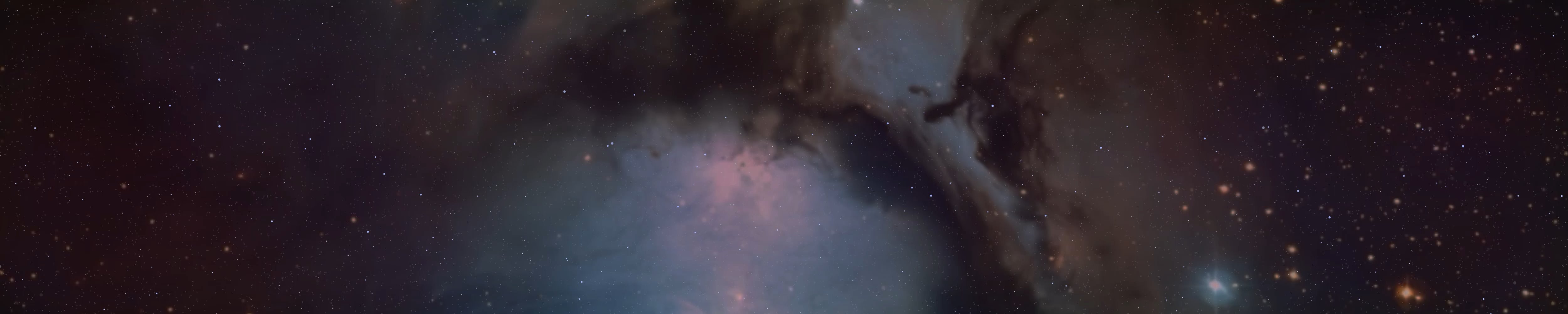serpentwalker666
Well-known member
- Joined
- Oct 24, 2017
- Messages
- 1,498
Here I will detail a straight-forward guide towards switching to Linux from Windows for members that need this, as it can be important to have a solid path for doing this effectively, and examining your use case.
Microsoft Windows has become a very terrible platform for anyone who is concerned about their security, privacy, and doesn't want big tech breathing down their neck with access to everything you have and do on your computer.
The unfortunate and very scary reality is big tech and modern software stacks, programs, and web browsers are all extremely invasive. If I wanted to make a guide for being completely secure, this is not possible unless you unplug your computer and smart phone and take a hammer to it.
Since we can't do that for obvious reasons, we have to consider the next best option, switching to Linux and using a decent distribution.
When it comes to a beginner user and someone new to Linux, I would recommend Linux Mint, which is based on Ubuntu Linux.
In the off chance you hate Canonical, the company behind Ubuntu and you feel strongly against this suggestion, the good thing is we have other distros to choose from.
Anything that is based on Debian, Arch or Ubuntu is typically fine for a newer Linux user.
These can be some excellent choices for dipping one's feet into Linux, I have tested many Linux systems on different machines,
these are often the most reliable choices when starting out:
 www.debian.org
www.debian.org
 linuxmint.com
linuxmint.com
 endeavouros.com
endeavouros.com
Fedora, OpenSuse Tumbleweed, or Rocky Linux can be a decent choice depending on your system,
so I will include them as possibly options to transition to if you decide to after gaining more experience and don't like the above choices:
https://fedoraproject.org/
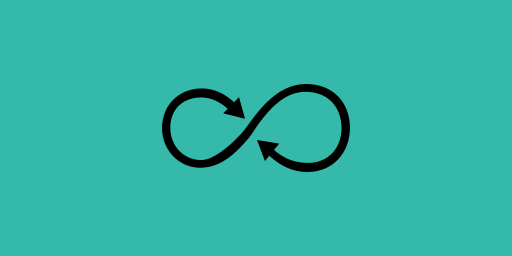
 get.opensuse.org
get.opensuse.org
 rockylinux.org
rockylinux.org
(Manjaro Linux is often recommended as a good starter choice, however to put it bluntly, the developers have made some retarded decisions over the years, and I have personally had graphical displays completely crash down and have to manually pull back up everything and maintain it manually from a command line.
Because of this I cannot possibly recommend it to any of you. If you still like it and want to run it, I strongly recommend putting it on a secondary machine and having a solid state or hard drive with all your data copied to that you can use to restore.)
Keep in mind Arch is a more advanced distro, but it now has an arch-install utility if you have access to either wifi and or a wired connection.
It is NOT the painful process it used to be, you'll have to learn a bit of commands and methods, so I would recommend this only after you get used to Linux and have been using it for awhile:
 archlinux.org
archlinux.org
(More advanced distros like Gentoo, Devuan, Artix, NixOS, and Slackware will be elaborated on in a different post. I don't recommend these for a beginner, for a multitude of reasons. Once one gains experience they are viable choices however depending on your use case)
Once you have decided on your distro of choice, you will need a decent usb drive to write the iso,
then you can boot the install iso from the boot menu on your computer's bios. Some general good options are as follows.
These three are typically solid choices for writing iso files:

 etcher.balena.io
etcher.balena.io
These two can be buggy depending on the use case, but can be useful nonetheless,
just make sure you have a good reason for using them, I will list them just in case:
 unetbootin.github.io
unetbootin.github.io

 www.techspot.com
www.techspot.com
Typically you will either cycle through booting your machine and press F9, F12, or F10.
This varies based on the machine you use, and you have to just try what key at startup before the splash screen
let's you boot into the usb drive.
A good decision when first starting out after you pick your distro, write to an iso and install it, is to ahead and watch a few videos on the installation process.
Sometimes even for long term linux users one can make a mistake at install, or partition a drive incorrectly. For this reason, I'd recommend referring to the endless multitude of install videos for your distro of choice. This would be better for anyone reading this guide, as there is hard to find bugs, and terrible glitches that can pop up on one system, and may not be the case for another.
A good install video for Linux Mint:
Installing Debian, goes over the installer:
A guided walk-through for the arch-installer on arch linux:
Another Good Video on Fedora Linux by the same creator of the arch-install walk-through:
(This circumstance of running into issues at install is uncommon, don't worry! However, I have ran into all sorts of issues over the years with distros and different systems, so I figure it would be best to make sure this is known)
After you have your system installed, it's usually very good to get familiar with the terminal and your distributions package manager, this is where you will maintain your linux system and install new packages.
For debian, and ubuntu based systems some helpful commands are:
sudo apt-get update
sudo apt-get upgrade
sudo apt update && sudo apt upgrade
apt search
For arch and arch based distros:
sudo pacman -Syu
For Fedora or Rocky linux:
sudo dnf check-update
sudo dnf update
Some examples of installing packages and example packages:
sudo apt install wine
sudo apt install vulkan-dev micro gcc
or
sudo pacman -S wine
sudo pacman -S luakit vim sbcl
or
sudo dnf install wine
sudo dnf install ratpoison dmenu tmux
(More advanced distros like Gentoo, Devuan, Artix, NixOS, and Slackware will be elaborated on in a different post. I don't recommend these for a beginner, for a multitude of reasons. Once one gains experience they are viable choices however depending on your use case)
Alright, I will wrap this guide up for now, I am keeping it short.
Let me know if this is helpful, or what you would like to see next.
Microsoft Windows has become a very terrible platform for anyone who is concerned about their security, privacy, and doesn't want big tech breathing down their neck with access to everything you have and do on your computer.
The unfortunate and very scary reality is big tech and modern software stacks, programs, and web browsers are all extremely invasive. If I wanted to make a guide for being completely secure, this is not possible unless you unplug your computer and smart phone and take a hammer to it.
Since we can't do that for obvious reasons, we have to consider the next best option, switching to Linux and using a decent distribution.
When it comes to a beginner user and someone new to Linux, I would recommend Linux Mint, which is based on Ubuntu Linux.
In the off chance you hate Canonical, the company behind Ubuntu and you feel strongly against this suggestion, the good thing is we have other distros to choose from.
Anything that is based on Debian, Arch or Ubuntu is typically fine for a newer Linux user.
These can be some excellent choices for dipping one's feet into Linux, I have tested many Linux systems on different machines,
these are often the most reliable choices when starting out:
Debian -- The Universal Operating System
Home - Linux Mint
Linux Mint is an elegant, easy to use, up to date and comfortable desktop operating system.
Home - EndeavourOS
Start your Endeavour with a lightweight Arch-based, terminal centric system ready to personalise and a stellar community at your side...
 endeavouros.com
endeavouros.com
Fedora, OpenSuse Tumbleweed, or Rocky Linux can be a decent choice depending on your system,
so I will include them as possibly options to transition to if you decide to after gaining more experience and don't like the above choices:
https://fedoraproject.org/
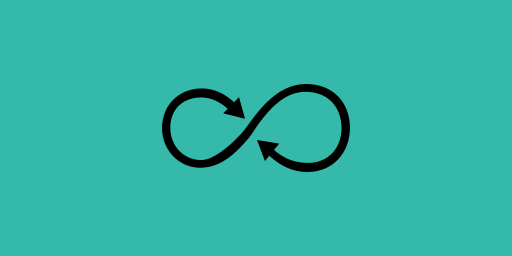
openSUSE Tumbleweed
Learn about the openSUSE distributions and download them for free
Rocky Linux
Rocky Linux is an open enterprise Operating System designed to be 100% bug-for-bug compatible with Enterprise Linux.
(Manjaro Linux is often recommended as a good starter choice, however to put it bluntly, the developers have made some retarded decisions over the years, and I have personally had graphical displays completely crash down and have to manually pull back up everything and maintain it manually from a command line.
Because of this I cannot possibly recommend it to any of you. If you still like it and want to run it, I strongly recommend putting it on a secondary machine and having a solid state or hard drive with all your data copied to that you can use to restore.)
Keep in mind Arch is a more advanced distro, but it now has an arch-install utility if you have access to either wifi and or a wired connection.
It is NOT the painful process it used to be, you'll have to learn a bit of commands and methods, so I would recommend this only after you get used to Linux and have been using it for awhile:
Arch Linux
(More advanced distros like Gentoo, Devuan, Artix, NixOS, and Slackware will be elaborated on in a different post. I don't recommend these for a beginner, for a multitude of reasons. Once one gains experience they are viable choices however depending on your use case)
Once you have decided on your distro of choice, you will need a decent usb drive to write the iso,
then you can boot the install iso from the boot menu on your computer's bios. Some general good options are as follows.
These three are typically solid choices for writing iso files:
Win32 Disk Imager - Download [Official Site]
Download Win32 Disk Imager a Fast, Secure & Reliable tool to Write Windows 10 or Windows 11 ISO Image to the Removable drive eg. Pendrive.
win32diskimager.org

balenaEtcher - Flash OS images to SD cards & USB drives
A cross-platform tool to flash OS images onto SD cards and USB drives safely and easily. Free and open source for makers around the world.
Rufus - Create bootable USB drives the easy way
Rufus: Create bootable USB drives the easy way
rufus.ie
These two can be buggy depending on the use case, but can be useful nonetheless,
just make sure you have a good reason for using them, I will list them just in case:
UNetbootin - Homepage and Downloads

YUMI
YUMI lets you create a Multiboot USB Flash Drive containing multiple OS, antivirus utilities, disc cloning, diagnostic tools, and more.
 www.techspot.com
www.techspot.com
Typically you will either cycle through booting your machine and press F9, F12, or F10.
This varies based on the machine you use, and you have to just try what key at startup before the splash screen
let's you boot into the usb drive.
A good decision when first starting out after you pick your distro, write to an iso and install it, is to ahead and watch a few videos on the installation process.
Sometimes even for long term linux users one can make a mistake at install, or partition a drive incorrectly. For this reason, I'd recommend referring to the endless multitude of install videos for your distro of choice. This would be better for anyone reading this guide, as there is hard to find bugs, and terrible glitches that can pop up on one system, and may not be the case for another.
A good install video for Linux Mint:
Installing Debian, goes over the installer:
A guided walk-through for the arch-installer on arch linux:
Another Good Video on Fedora Linux by the same creator of the arch-install walk-through:
(This circumstance of running into issues at install is uncommon, don't worry! However, I have ran into all sorts of issues over the years with distros and different systems, so I figure it would be best to make sure this is known)
After you have your system installed, it's usually very good to get familiar with the terminal and your distributions package manager, this is where you will maintain your linux system and install new packages.
For debian, and ubuntu based systems some helpful commands are:
sudo apt-get update
sudo apt-get upgrade
sudo apt update && sudo apt upgrade
apt search
For arch and arch based distros:
sudo pacman -Syu
For Fedora or Rocky linux:
sudo dnf check-update
sudo dnf update
Some examples of installing packages and example packages:
sudo apt install wine
sudo apt install vulkan-dev micro gcc
or
sudo pacman -S wine
sudo pacman -S luakit vim sbcl
or
sudo dnf install wine
sudo dnf install ratpoison dmenu tmux
(More advanced distros like Gentoo, Devuan, Artix, NixOS, and Slackware will be elaborated on in a different post. I don't recommend these for a beginner, for a multitude of reasons. Once one gains experience they are viable choices however depending on your use case)
Alright, I will wrap this guide up for now, I am keeping it short.
Let me know if this is helpful, or what you would like to see next.